03/27/19 Release
Ensure you are seeing the latest changes
Due to browser caching, you may need to hard refresh your browser to see the latest changes. This can be done by using the following short cut keys:
Windows: Type Ctrl-F5
Mac: Type Cmd-Shift-R
New Features in this Release
Ability to return more than 500 image results
Users now have the ability to load additional results exceeding the previous 500 image limit. When a search returns more than 500 images users will no longer be prompted with a warning; users will now see the result count listed as 500+ (see Figure 1). To load more images scroll to the bottom of the results window and click "View additional results" (see Figure 2). Clicking this option will load 100 more results at a time until all possible results are being viewed.
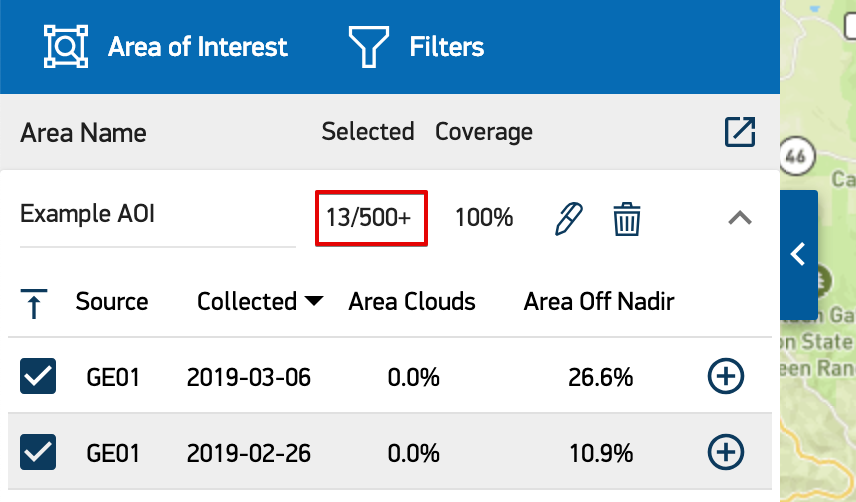
Figure 1: 500+ Results
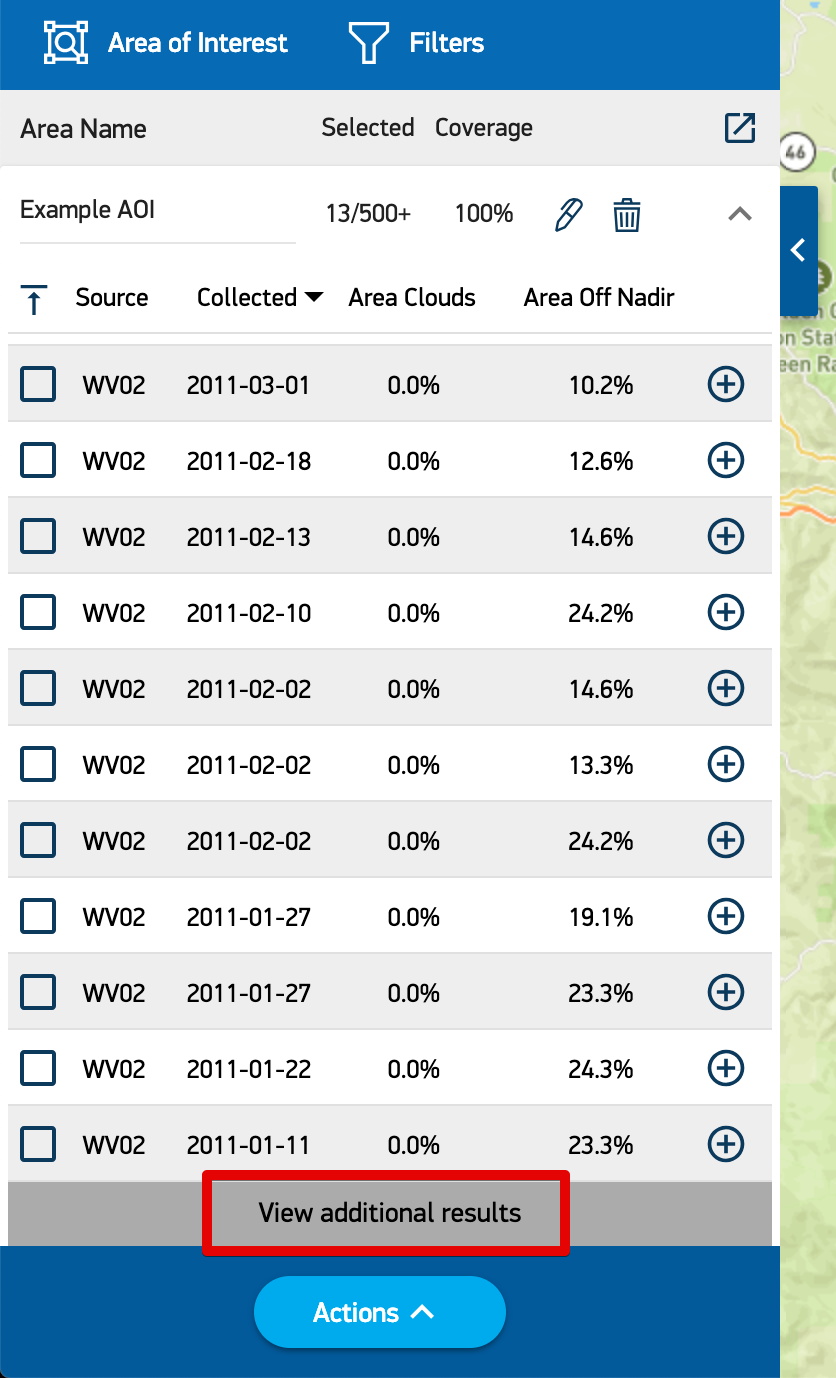
Figure 2: View additional results button
Adjusting filter criteria for a single area of interest
When working with multiple areas of interest users can now adjust the filter criteria and refresh results for a single area of interest. If the "Filters" dropdown is opened when viewing a given area of interest's results then the filters and the act of refreshing results only apply to that area of interest (see Figure 3). If the "Filters" dropdown is opened when viewing a list of all areas of interest then the filters and refreshing results will apply to all defined areas of interest (see Figure 4).
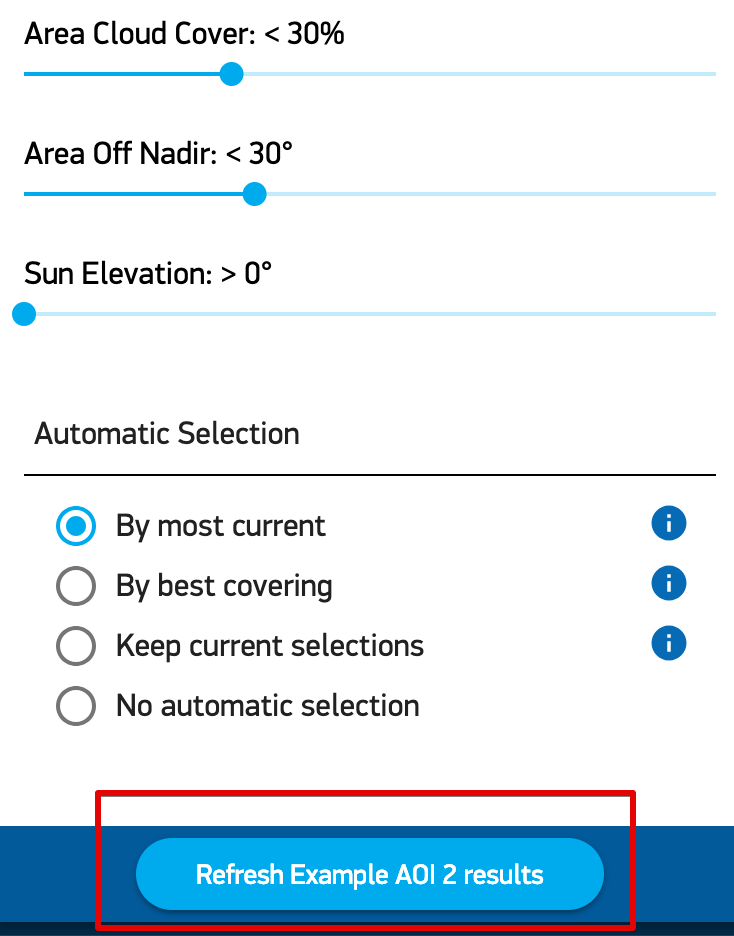
Figure 3: Refresh a single area of interest
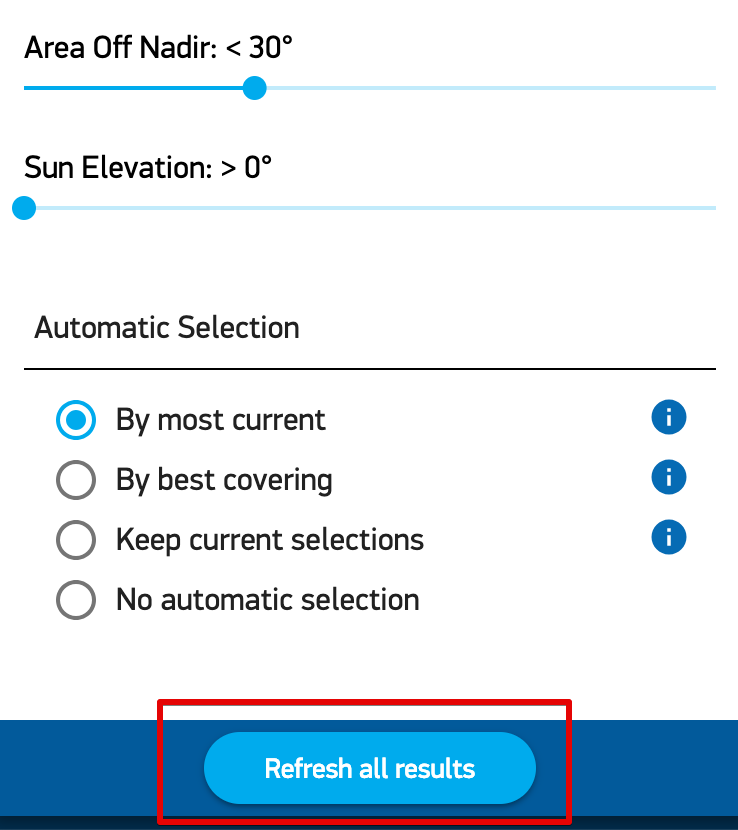
Figure 4: Refresh all areas of interest
Search by ID: grouping images into one area of interest or creating separate areas of interest
When searching by ID, users can now choose as to whether they want the application to group found images into a single area of interest (default) or return each image as a separate area of interest. The latter is useful for ordering each image individually while grouping images into one area of interest allows users to view and sort them together. If a user wishes to "Return each image as a separate area of interest" then each image ID will be assigned as the area of interest name.
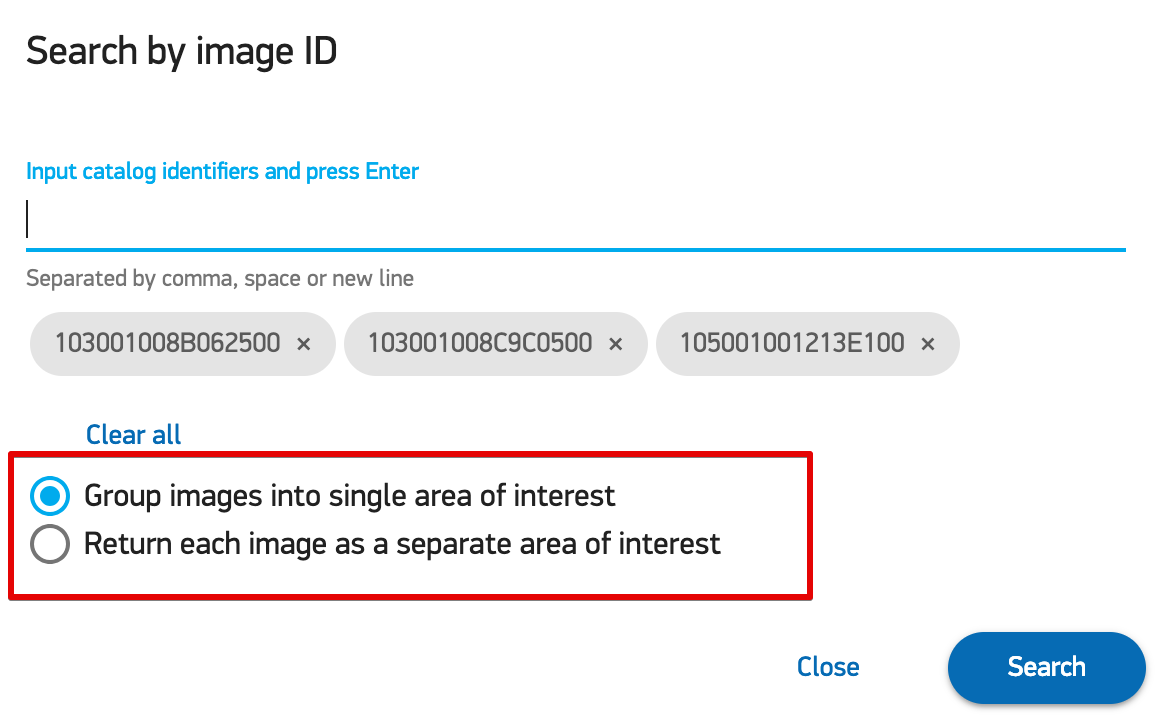
Figure 5: Options on how to treat search by ID results
Assigning images to a newly defined area of interest
If a user wishes to define an area of interest over an image or set of images that they had searched on by ID, they now have the option via prompt to assign intersecting images to the newly defined area of interest. This is useful if a user knows what image(s) they want but still need to define their area of interest for the image(s).
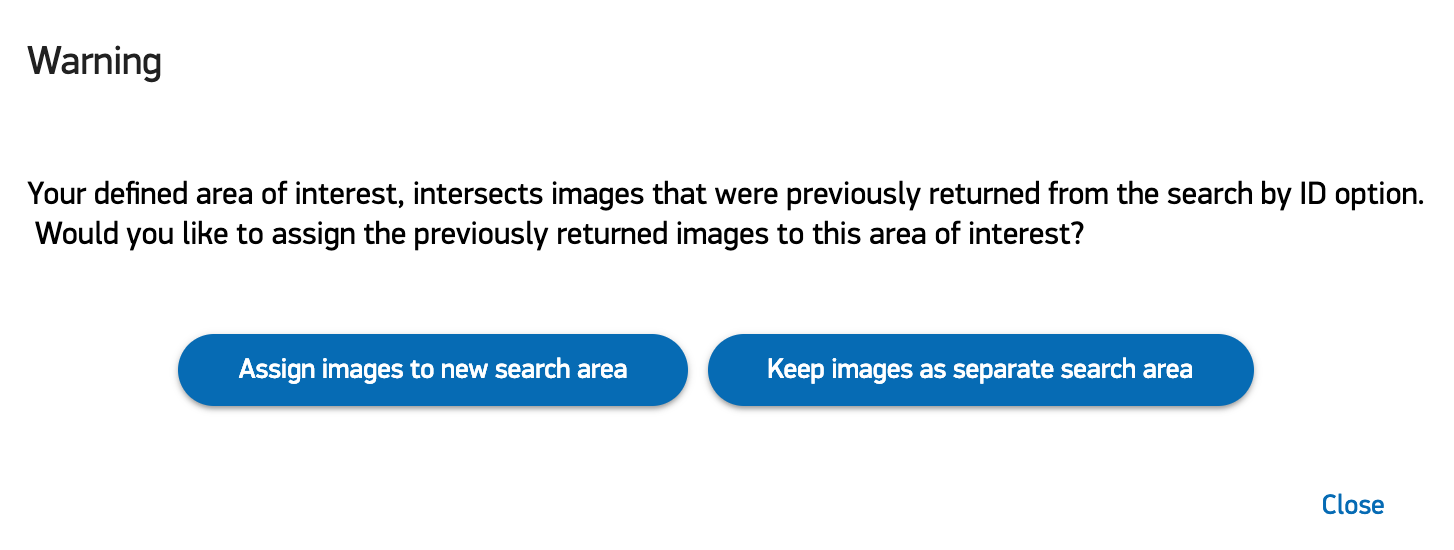
Figure 6: Prompt to select whether you wish to assign images to new area of interest or keep the new area of interest separate
Copy permalink with a single click
Simply click the "Copy permalink" button and the above link is copied to your clipboard. So EASY!
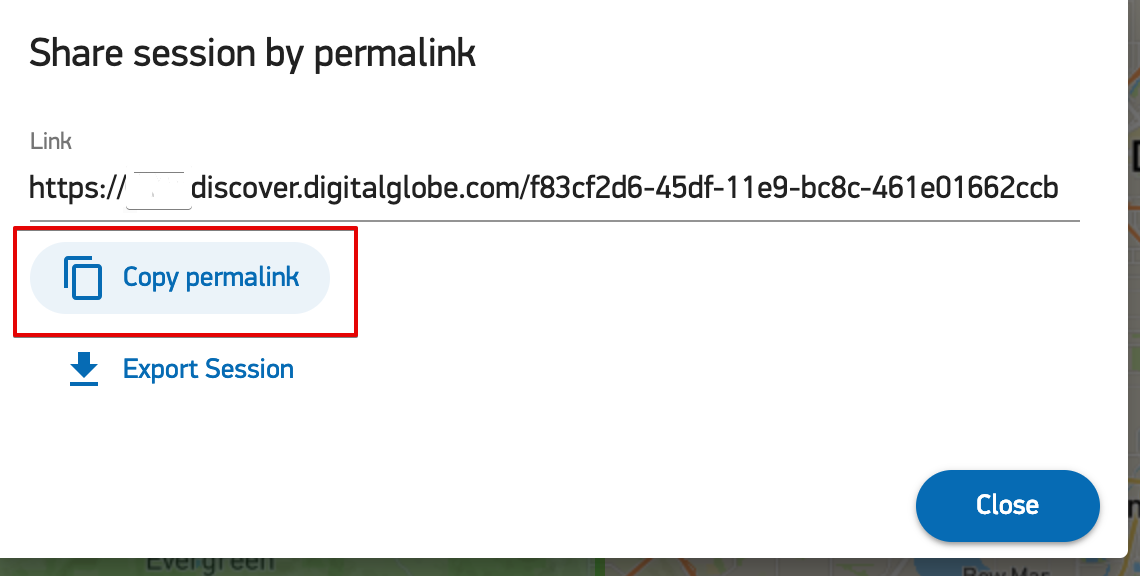
Figure 7: Copy permalink button
Filter criteria stored in permalink per area of interest
The filter criteria that was used for each defined area of interest is now stored by the permalink or exported session so that each area of interest keeps its filter criteria that was last used. Previously, only a single global filter criteria was stored in the permalink or exported session.
Bug Fixes in this Release
Fixed: Green hue on images that are searched on by ID
In the previous release a bug was introduced where images that were returned when searching by ID were given a shaded greenish overlay. This overlay would disappear when a user hovered over the image in the results table.
Updated about 5 years ago
